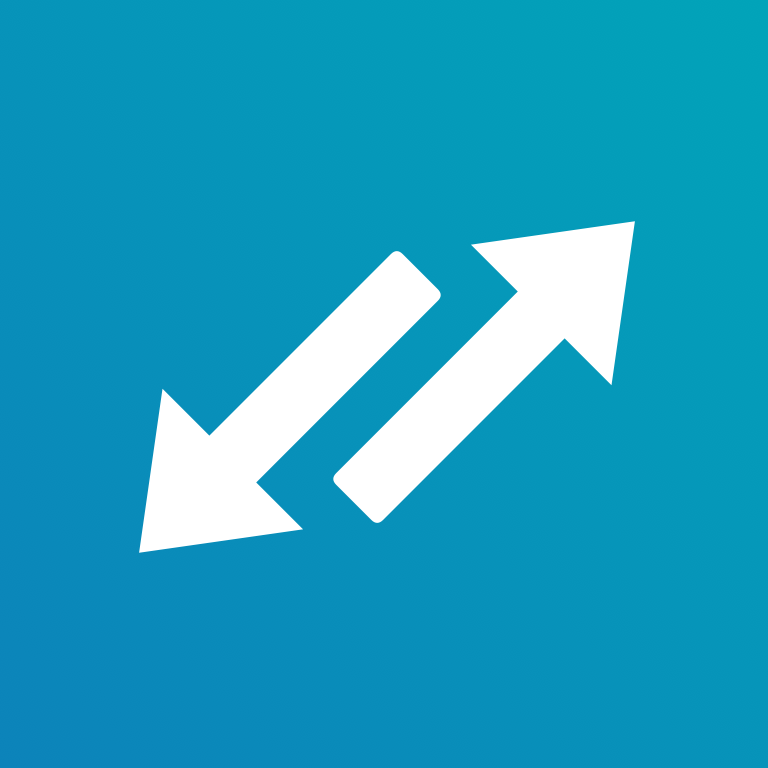Getting started¶
A few simple steps to get started with EFB.
Install EH Forwarder Bot¶
EH Forwarder Bot can be installed in the following ways:
Install from PyPI¶
pip will by default install the latest stable version
from PyPI, but development versions are available at PyPI
as well.
pip3 install ehforwarderbot
Install from GitHub¶
This will install the latest commit from GitHub. It might not be stable, so proceed with caution.
pip3 install git+https://github.com/ehForwarderBot/ehforwarderbot.git
Alternative installation methods¶
You can find a list of alternative installation methods contributed by the community in the project wiki.
For scripts, containers (e.g. Docker), etc. that may include one or more external modules, please visit the modules repository.
Note
These alternative installation methods are maintained by the community, please consult their respective author or maintainer for help related to those methods.
A stable internet connection¶
Since the majority of our channels are using polling for message retrieval, a stable internet connection is necessary for channels to run smoothly. An unstable connection may lead to slow response, or loss of messages.
Create local directories¶
EFB uses a *nix user configuration style, which is described in
details in Directories. In short, if you are using the
default configuration, you need to create ~/.ehforwarderbot,
and give read and write permission to the user running EFB.
Choose, install and enable modules¶
Currently, all modules that was submitted to us are recorded in the modules repository. You can choose the channels that fits your need the best.
Instructions about installing each channel is available at their respective documentations.
Set up with the configuration wizard¶
When you have successfully installed the modules of your choices, you can the use the configuration wizard which guides you to enable channels and middlewares, and continue to setup those modules if they also have provided a similar wizard.
You can start the wizard by running the following command in a compatible console or terminal emulator:
efb-wizard
If you want to start the wizard of a module for a profile individually, run:
efb-wizard -p <profile name> -m <module ID>
Set up manually¶
Alternatively, you can enable those modules manually
it by listing its Channel ID in the configuration file.
The default path is ~/.ehforwarderbot/profiles/default/config.yaml.
Please refer to Directories if you have configured otherwise.
Please note that although you can have more than one slaves channels running at the same time, you can only have exactly one master channels running in one profile. Meanwhile, middlewares are completely optional.
For example, to enable the following modules:
- Master channel
Demo Master (
foo.demo_master)
- Slave channels
Demo Slave (
foo.demo_slave)Dummy Slave (
bar.dummy)
- Middlewares
Null Middleware (
foo.null)
config.yaml should have the following lines:
master_channel: foo.demo_master
slave_channels:
- foo.demo_slave
- bar.dummy
middlewares:
- foo.null
If you have enabled modules manually, you might also need configure each module manually too. Please consult the documentation of each module for instructions.
Launch EFB¶
ehforwarderbot
This will launch EFB directly in the current environment. The default
Profiles is named default, to launch EFB in a different
profile, append --profile <profile-name> to the command.
For more command line options, use --help option.
Use EFB in another language¶
EFB supports translated user interface and prompts.
You can set your system language or locale environmental variables
(LANGUAGE, LC_ALL, LC_MESSAGES or LANG) to one of our
supported languages to switch language.
You can help to translate this project into your languages on our Crowdin page.
Note
If your are installing from source code, you will not get translations
of the user interface without manual compile of message catalogs (.mo)
prior to installation.
Launch EFB as a daemon process¶
Since version 2, EH Forwarder Bot has removed the daemon helper as it is unstable to use. We recommend you to use mature solutions for daemon management, such as systemd, upstart, or pm2.